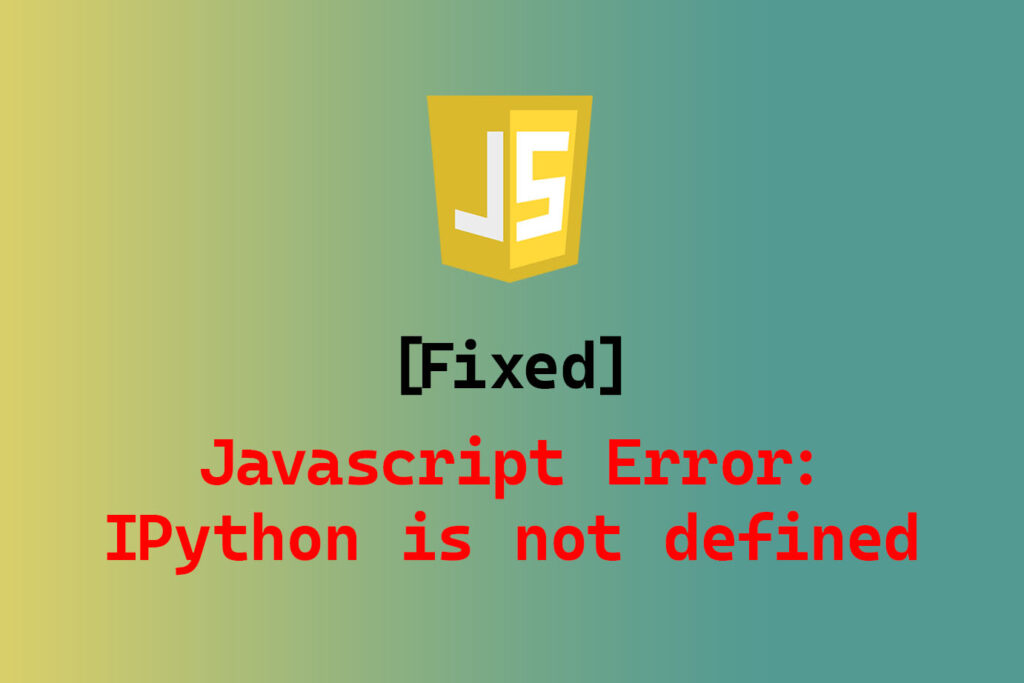
JupyterLab is a web-based interactive development environment for Python. Matplotlib is a Python library for data visualization. Sometimes, when you try to plot something using matplotlib in JupyterLab, you may see this error: Javascript Error: IPython is not defined
This error means that the JavaScript code that matplotlib uses to render interactive plots cannot access the IPython object in the backend. IPython is an interactive command-line interface for Python that provides some features and methods that JavaScript code needs to manipulate the plot elements or execute Python commands.
There are two ways to fix this error, depending on whether you want interactive plots or not.
- If you don’t need interactive plots, you can use the
%matplotlibinline magic command before your plot code. This will tell matplotlib to draw only static plots within your JupyterLab notebook. For example:
%matplotlib inline
import matplotlib.pyplot as plt
plt.plot([1, 2, 3, 4])
plt.show()
If you do need interactive plots, you can use the ipympl package, which provides Jupyter integration for matplotlib. This package requires NodeJS to work, so you may need to install it first. You can install ipympl using pip or conda, depending on your environment. For example:
# Using pip pip install ipympl # Using conda conda install -c conda-forge ipympl
If you are using JupyterLab 2, you may also need to install some extensions using these commands:
conda install -c conda-forge nodejs jupyter labextension install @jupyter-widgets/jupyterlab-manager jupyter-matplotlib
After installing ipympl, you can use the %matplotlib widget magic command before your plot code. This will tell matplotlib to use the ipympl backend and enable interactive plots in your JupyterLab notebook. For example:
%matplotlib widget import matplotlib.pyplot as plt plt.plot([1, 2, 3, 4]) plt.show()
This will produce a plot like this:
You can see that the plot has some buttons and sliders that allow you to zoom, pan, rotate, or modify the plot elements using your mouse or keyboard.
To avoid this error in the future, you should make sure that you have the latest versions of JupyterLab, matplotlib, and ipympl installed and updated. You should also check that the IPython object is available and compatible with your JavaScript code. You can do this by running the following code in your JupyterLab notebook:
%%javascript console.log(IPython);
This will print the IPython object and its properties to your browser console. You should see something like this:
If you see an error message or an undefined value instead, it means that the IPython object is not available or not compatible with your JavaScript code. In that case, you should try to reinstall or update your packages or extensions or contact the developers for support.
We hope this article has helped you understand and fix the “Javascript Error: IPython is not defined” in JupyterLab. If you have any questions or comments, please feel free to leave them below. Happy coding! 😊
